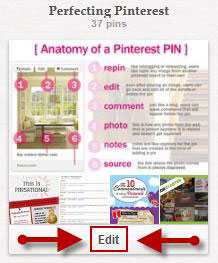Getting Started With Pinterest
When Pinterest launched in “closed beta” in March 2010, it was by invitation only. As it gained momentum and moved into “open beta” it remained an invitation-only site until August, 2012. Today anyone can join in the Pinsation!
Step 1: Visit http://www.Pinterest.com and click on the red “Join Pinterest” button. Note that “English” is the default language but you can click the dropdown arrow to select a different language.

Step 2: Select the “categories” that you want to follow by scrolling through and clicking on your preferred images. You can only select 5 categories during this step, but you’ll be able to add more, as well as edit your choices, after completing the sign up process.
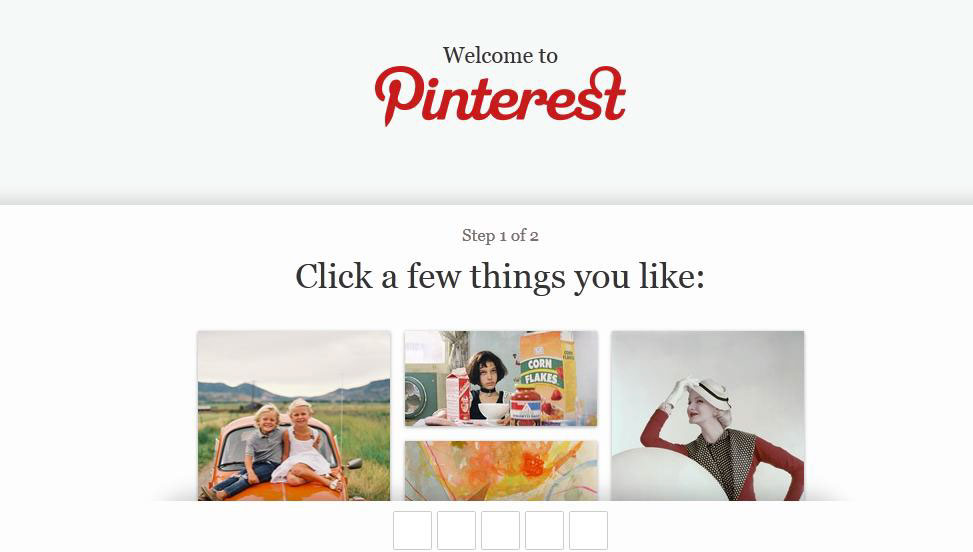
Step 3: Choose your signup preference (Facebook, Twitter or email) and follow the on- screen instructions for setting up your account.
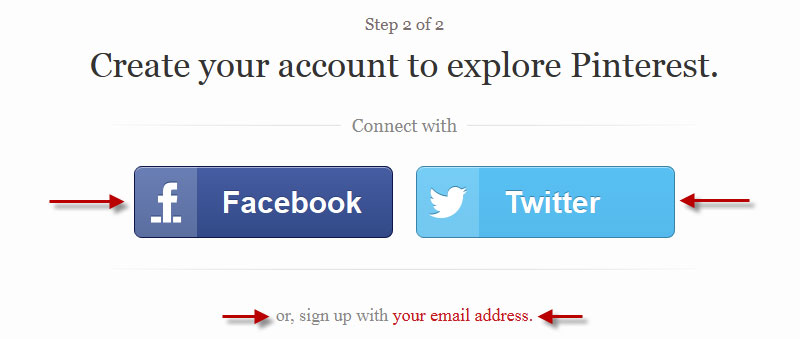
Once you’ve signed up, it’s time to customize your profile. This is an important step because it plays such a big role in other people finding you on Pinterest.
To personalize your profile, hover over your name in the upper right-hand corner, then click “Settings”.
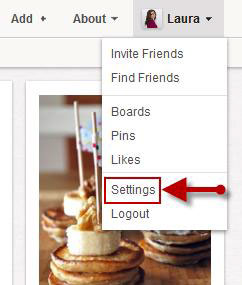 This will bring you to a screen where you can choose your username, provide a brief bio, upload a picture or logo and customize your preferences for connecting to Facebook and Twitter.
This will bring you to a screen where you can choose your username, provide a brief bio, upload a picture or logo and customize your preferences for connecting to Facebook and Twitter.
You’ll also notice a setting called “Hide”, with a description that reads “Hide your Pinterest profile from search engines”.
You want to make sure this is set to “OFF”. If you mistakenly select “ON”, you will not be visible to the search engines and will therefore lose out on the SEO power of Pinterest. 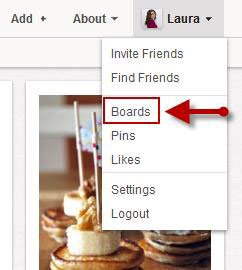
After you’ve personalized your profile, the next step is to customize your boards. Again you’ll hover over your name, and then click on “Boards”.
You’ll notice that Pinterest has already created 5 boards for you (based on the images you selected in the sign up process), but you can easily change the names of these boards, as well as add categories and descriptions by clicking on the “Edit” button, as illustrated below.