Tagged: Pinterest
- This topic has 9 replies, 1 voice, and was last updated 10 years, 6 months ago by
 Administrator.
Administrator.
-
AuthorPosts
-
-
October 4, 2014 at 2:07 am #2675
 AdministratorKeymaster
AdministratorKeymasterWhat Is Pinterest & Why Should I Care?
Pinterest is a simple yet brilliant concept!
Picture having a bulletin board in your home or office where your family or co-workers can walk up and pin something to your board. Well, Pinterest is simply a virtual “bulletin board” hosted in a social media environment, where you can “pin” favorite images and fun videos to your own boards, or view what others have pinned to theirs.
This fun and dynamic platform makes it fun and easy to connect with like-minded people by sharing your hobbies and interests in creatively visual formats.
From a personal perspective it’s a great way to plan an event, organize ideas or share interesting things that you find. For this reason, it quickly became a platform that women initially gravitated towards sharing recipes, wedding-planning photos, gardening tips and more.
But as the Pinterest audience grew and the SEO benefits became glaringly obvious, it quickly climbed the social media ranks earning accolades for hitting 10 million U.S. monthly unique visitors faster than any other stand alone site ever.1
Additionally, Pinterest generates more referral traffic than Google+, LinkedIn and YouTube… COMBINED!
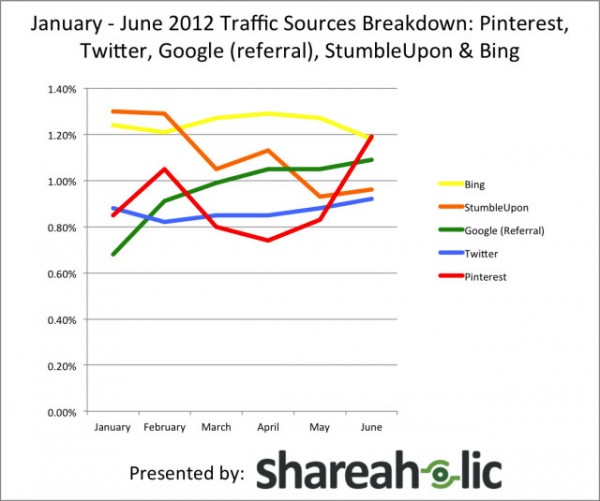 But that’s just the start of it! In May, 2012 Pinterest surpassed Twitter and StumbleUpon for referral traffic. Then in June they continued their domination by inching ahead of Bing and Google as well.
But that’s just the start of it! In May, 2012 Pinterest surpassed Twitter and StumbleUpon for referral traffic. Then in June they continued their domination by inching ahead of Bing and Google as well.1) Based on research conducted by comScore
2) Based on studies conducted by Shareaholic
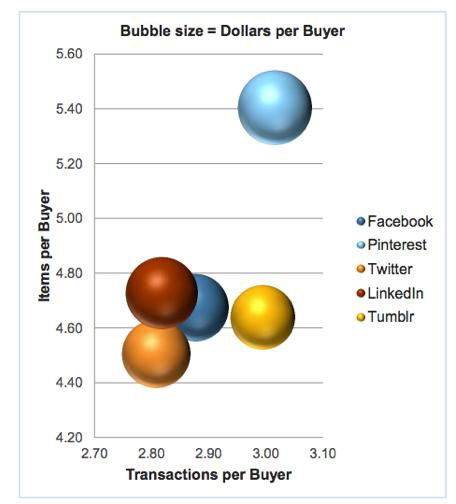 As if being a referral-traffic goldmine weren’t enough, Pinterest’s impressive conversion rate is like the cherry on top of a decadent sundae.
As if being a referral-traffic goldmine weren’t enough, Pinterest’s impressive conversion rate is like the cherry on top of a decadent sundae.Pinterest buyers spend more money, more often, on more items than any of the other top 5 social media sites.
From a business perspective it’s a great tool for showcasing your product or service, engaging and interacting with your audience, driving targeted traffic and more.
Pinterest is much more than a flash in the pan. They recently secured over $100 million
in funding for the continued development and expansion of their platform, so you can
expect that what we’ve seen to date is just the tip of the iceberg.
So why should you care about Pinterest?
Frankly, you can’t afford not to. If you don’t, your competition will and they will quickly pass you by.
-
October 4, 2014 at 2:15 am #2682
 AdministratorKeymaster
AdministratorKeymasterGetting Started With Pinterest
When Pinterest launched in “closed beta” in March 2010, it was by invitation only. As it gained momentum and moved into “open beta” it remained an invitation-only site until August, 2012. Today anyone can join in the Pinsation!
Step 1: Visit http://www.Pinterest.com and click on the red “Join Pinterest” button. Note that “English” is the default language but you can click the dropdown arrow to select a different language.

Step 2: Select the “categories” that you want to follow by scrolling through and clicking on your preferred images. You can only select 5 categories during this step, but you’ll be able to add more, as well as edit your choices, after completing the sign up process.
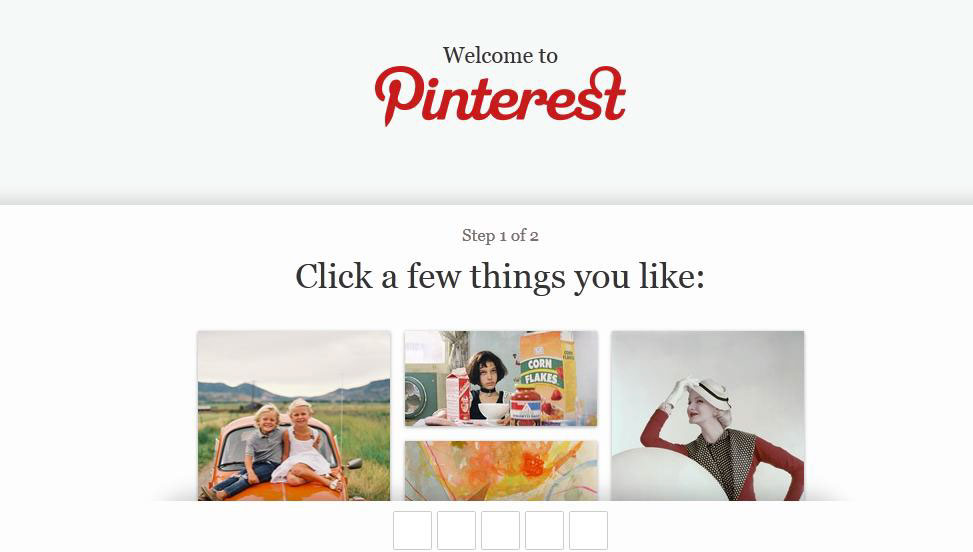
Step 3: Choose your signup preference (Facebook, Twitter or email) and follow the on- screen instructions for setting up your account.
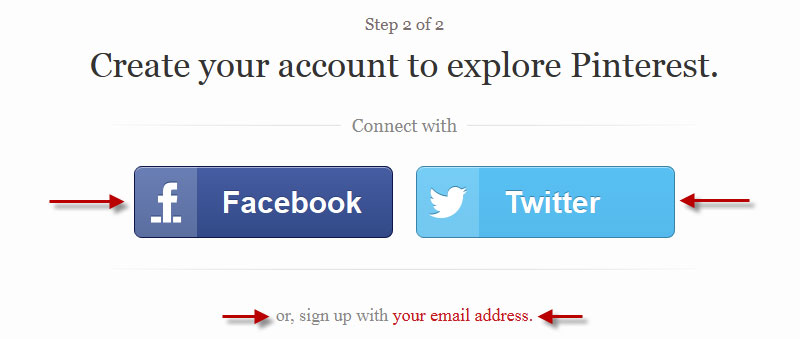
Once you’ve signed up, it’s time to customize your profile. This is an important step because it plays such a big role in other people finding you on Pinterest.
To personalize your profile, hover over your name in the upper right-hand corner, then click “Settings”.
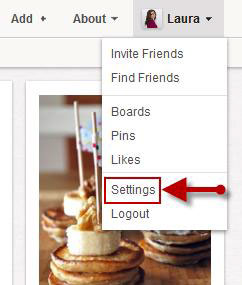 This will bring you to a screen where you can choose your username, provide a brief bio, upload a picture or logo and customize your preferences for connecting to Facebook and Twitter.
This will bring you to a screen where you can choose your username, provide a brief bio, upload a picture or logo and customize your preferences for connecting to Facebook and Twitter.You’ll also notice a setting called “Hide”, with a description that reads “Hide your Pinterest profile from search engines”.
You want to make sure this is set to “OFF”. If you mistakenly select “ON”, you will not be visible to the search engines and will therefore lose out on the SEO power of Pinterest.
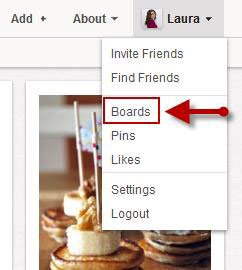
After you’ve personalized your profile, the next step is to customize your boards. Again you’ll hover over your name, and then click on “Boards”.
You’ll notice that Pinterest has already created 5 boards for you (based on the images you selected in the sign up process), but you can easily change the names of these boards, as well as add categories and descriptions by clicking on the “Edit” button, as illustrated below.
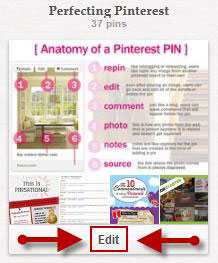
-
October 4, 2014 at 10:55 am #2693
 AdministratorKeymaster
AdministratorKeymasterPinterest Profiles for Local Businesses
As a local business there are some specific tweaks that need to be made to your Pinterest profile to ensure that you get maximum visibility. Part of the beauty of Pinterest is the SEO benefits that it brings, and by properly optimizing your profile you can get your business to rank high in the search engines even if you are a local brick-and-mortar business without a website.
It’s easy to do – it just requires a very strategic profile.
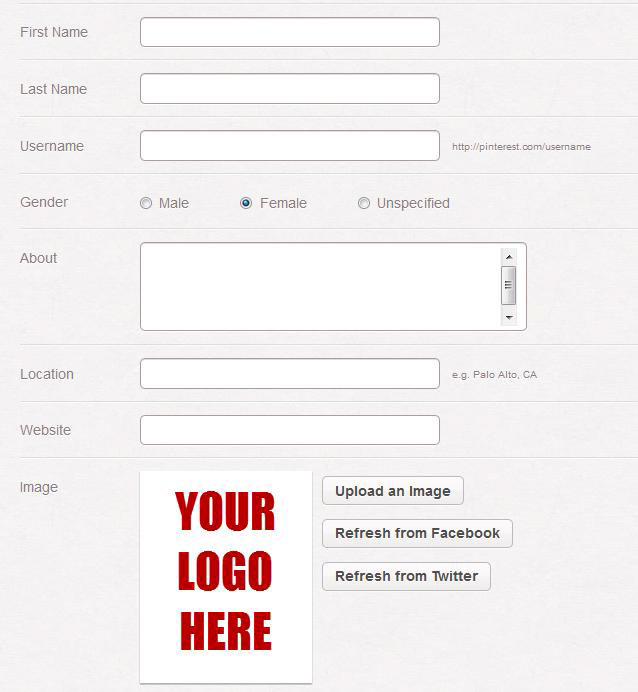 To get started, hover above your name in the upper right hand corner, then click “Settings”. For the purpose of this example, let’s say that your business name is “Dr. Davis Chiropractic” and you’re located in Atlanta, Georgia. Instead of using your real first name, you would instead list your first name as “Dr. Davis Chiropractic”.
To get started, hover above your name in the upper right hand corner, then click “Settings”. For the purpose of this example, let’s say that your business name is “Dr. Davis Chiropractic” and you’re located in Atlanta, Georgia. Instead of using your real first name, you would instead list your first name as “Dr. Davis Chiropractic”.You would then list your last name as “in Atlanta, Georgia”. This would ensure that your Pinterest profile is reflected in the search engine results when someone is searching for your business. Your username is limited to 15 characters, so you need to be more a bit more creative but can select a username such as DoctorDavis or DrDavisChiro.
In the “About” section you’ll write a brief description about your office and services. Be sure to include “Dr. Davis Chiropractic in Atlanta, GA” in this description for SEO purposes, and be sure to include your phone number so that it’s easy for prospective clients to contact you.
Your next step is to enter your physical street address in the “location” field, and your website address below that. If you do not have a website, leave this field blank.
Lastly, upload your logo as the image. In the example of the chiropractor, if you are more widely known by your personal image (as opposed to a logo), then upload a professional picture of yourself.
With a properly optimized Pinterest profile and regular activity on your boards, you will quickly find yourself moving up in the search engine rankings.
-
October 4, 2014 at 10:58 am #2696
 AdministratorKeymaster
AdministratorKeymasterPinterest Profiles for Brand Marketing
Similar to local businesses, there are some specific profile tweaks that should be made to best support your brand marketing.
To get started, hover above your name in the upper right hand corner, then click “Settings”.
A great example of branding on Pinterest is Home Depot. They listed their first name as “Home”, their last name as “Depot”, and their username as “HomeDepot”. Their about section simply has their tag line, and since they have multiple locations, they’ve left the location section blank.
They rounded it out by including their logo as their image, and linked their website and twitter account to the profile. It’s a simple yet effective way to brand your company on Pinterest and expand your marketing reach.
-
October 4, 2014 at 11:01 am #2697
 AdministratorKeymaster
AdministratorKeymasterLet’s Get Pinning
“Pinning” is the act of adding a pin, either in the form of an image or video, to one of your Pinterest boards. Like everything else with Pinterest, they’ve made this process very simple and quite fun.
You can pin from just about anywhere, but I highly recommend that you familiarize yourself with Pinterest’s Copyright Policy before you get started. You can do so by visiting http://pinterest.com/about/copyright/.
Pinterest has taken every measure possible to prevent copyright infringement. They’re consistently rolling out new code which adds automatic attribution to photos and videos from sites like Etsy, Kickstarter, SlideShare and Flickr. And they’ve even launched their own internal legal department, luring prominent lawyer Alex Yang away from Google to lead this charge.
But the ultimate responsibility falls on you, so take a few moments to become familiar with their policies. Now that the legal mumbo jumbo is covered…
Let’s take a look at the three main ways of pinning:
- You can pin content from your own computer
- You can pin content found on sites across the web
- You can re-pin other peoples’ pins
 Starting with the first, if you want to pin an image from your computer, click on the “Add +” button in the upper right corner.
Starting with the first, if you want to pin an image from your computer, click on the “Add +” button in the upper right corner.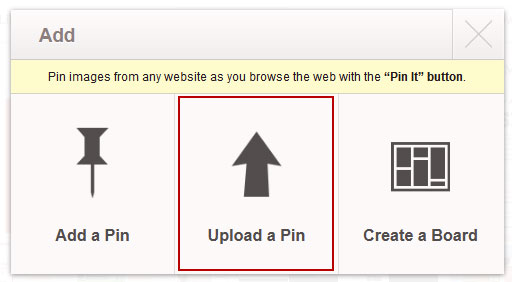 This will bring up a window where you can click “Upload a Pin”, then simply click the “Browse…” button to select the image you wish to upload.
This will bring up a window where you can click “Upload a Pin”, then simply click the “Browse…” button to select the image you wish to upload.Once you’ve selected the image you wish to pin, the following window will appear displaying a thumbnail of that image. Here you can add a description and choose which board you want to pin it to.
Next click the red “Pin It” button and your new pin will be added to your board.
The second method for pinning is to pin from other sites on the web. The easiest method of doing this is to add Pinterest’s “Pin It” bookmarklet to your bookmarks bar.
Installing this is very easy and directions for each web browser are provided. Just visit http://pinterest.com/about/goodies/ and follow the instructions provided.
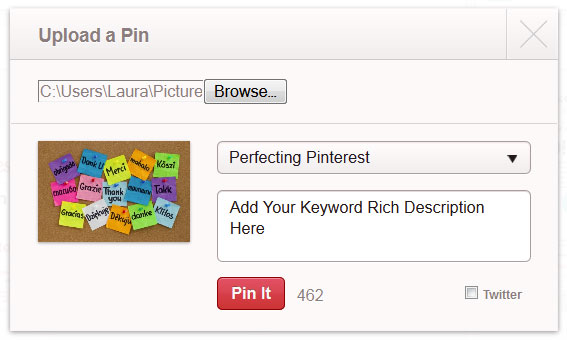 Once your bookmarklet is installed, simply click on the icon located in your bookmarks toolbar to pin an image you find on the web.
Once your bookmarklet is installed, simply click on the icon located in your bookmarks toolbar to pin an image you find on the web.A window will appear showing thumbnails of all the available images. Hover over the image you want to pin and a small “Pin It” button will appear. Click that button and once again you’ll be able to add a description and choose the board you want to pin to.
The third method for pinning is to repin other peoples’ pins. If you find a pin that you’d like to share with your followers, hover over the pin and you’ll see three menu options appear.
Click on “Repin” and a menu will appear allowing you to select which board you want to pin it to. You will also have the option of editing the description, if you choose to do so.
-
October 4, 2014 at 1:03 pm #2703
 AdministratorKeymaster
AdministratorKeymasterPinning isn’t limited to images – you can pin videos as well. From a business perspective, this is a great method for expanding your video marketing reach and growing your brand awareness.
At the time of this writing, videos can only be pinned from YouTube and Vimeo. However given Pinterest’s focus on growing and expanding their platform, I’m sure we can expect more video pinning options in the near future.
The easiest method for pinning videos is to use the “Pin It” bookmarklet that you added to your bookmarks toolbar in the previous chapter.
With Vimeo, simply click the “Pin It” button in your toolbar and it will bring up thumbnails of all the videos on the page. Hover over your preferred video and click the small “Pin It” button that appears.
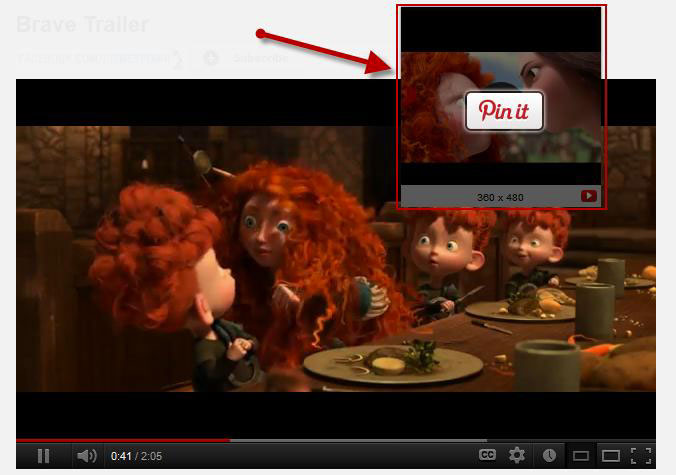 For some reason, YouTube doesn’t always work as seamlessly and will sometimes display a message that says “Sorry, couldn’t find any pinnable images or videos on this page.” But no worries – there’s an easy solution.
For some reason, YouTube doesn’t always work as seamlessly and will sometimes display a message that says “Sorry, couldn’t find any pinnable images or videos on this page.” But no worries – there’s an easy solution.Once you find a YouTube video that you want to pin, click “play” so that the video begins playing. While the video is playing, click the “Pin It” button in your bookmarks toolbar and you’ll be able to select and pin that video.
Just like images, once you click “Pin It” you’ll be able to choose which board to pin to, as well as edit the description.
-
October 5, 2014 at 7:26 am #2707
 AdministratorKeymaster
AdministratorKeymasterHow To Build Your Pinterest Community
First and foremost, it’s important to remember that Pinterest is a “Social” Networking Site. Many people forget that the strength in these types of sites is in actually being social. On Pinterest this is fun and easy to do, and there are several ways to do it.
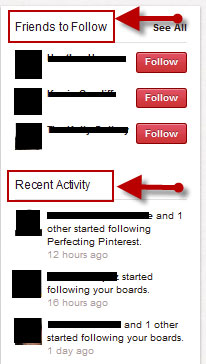 One way to build followers is by following others first. When you are on the main Pinterest page and logged into your account, you’ll notice that Pinterest recommends “Friends to Follow” on the left hand side. These are recommendations based on people that you are already connected to through Facebook or Twitter.
One way to build followers is by following others first. When you are on the main Pinterest page and logged into your account, you’ll notice that Pinterest recommends “Friends to Follow” on the left hand side. These are recommendations based on people that you are already connected to through Facebook or Twitter.If you click the red “Follow” button you will begin following all of their boards. Alternatively, you can also click on their name and select specific boards to follow.
You’ll also notice that Pinterest displays “Recent Activity”. This will show you people who have recently begun following your boards, so that you can follow them in return.
Another method for building your followers is to search for pins via category or keyword, and then follow the boards or pinners that interest you.
To search by keyword, type your keyword(s) into the search bar in the upper left hand corner. To search by category, click on “Categories” and select your category from the drop down list.
At the bottom of the pin the pinner’s name will appear as a clickable link. Click on it to be taken to their Pinterest profile, where you can either choose to follow all their boards, or select specific boards.
Another method for gaining followers on Pinterest is to simply share news of your new Pinterest account through your other social media networks. Let your tweeps know – share it with your Facebook friends – blast it on LinkedIn – wherever you have a presence, let it be known that you’ve expanded your social media reach to include Pinterest.

With Pinterest’s wide spread adoption, you’ll notice that your social media circles will quickly start to overlap.
An important consideration, especially when using Pinterest as a business building tool, is to build a community of like-minded and niche-specific folks. A great way to do this is by identifying people or brands on Pinterest who are in your same niche, and then following their boards, repinning their pins and engaging in conversation with them.
Each time they post a pin, it will appear on your main Pinterest feed. Below the pin you’ll be able to see everyone who has repinned, liked or commented on their pins. This is very helpful because you can then follow those pinners, which will help you to quickly grow a very targeted, niche-specific audience.
Along those same lines, you can also “like” and “add comments” to niche-specific pins. When you do, the original pinner will see that you commented on his/her pins and will likely engage in a return conversation with you. When other pinners see this dialogue taking place, you begin to gain authority through influence and your Pinterest network expands.
Building a wide-spread following on Pinterest is easy to do. Simply spend 30 – 60 minutes per week following the suggestions above and you’ll quickly create a thriving Pinterest community.
-
October 5, 2014 at 7:32 am #2712
 AdministratorKeymaster
AdministratorKeymasterDriving Sales With Pinterest
Because of the viral and visual nature of Pinterest, this is a great platform for driving sales to a given product or service. By designating a specific link for each pin, you can drive traffic toward your desired outcome.
As an example, let’s say you have an online shoe store and want to promote a specific pair of shoes. You can post an image of those shoes, then hover over the image and click “Edit”. This will allow you to edit the description, designate a specific link and choose the board that the pin will appear on.
As you can see in the example below, you can also tag other profiles by using @username, and can make your pin more searchable by including #keyword in the description box. Any description that is added will then appear below the pin itself.
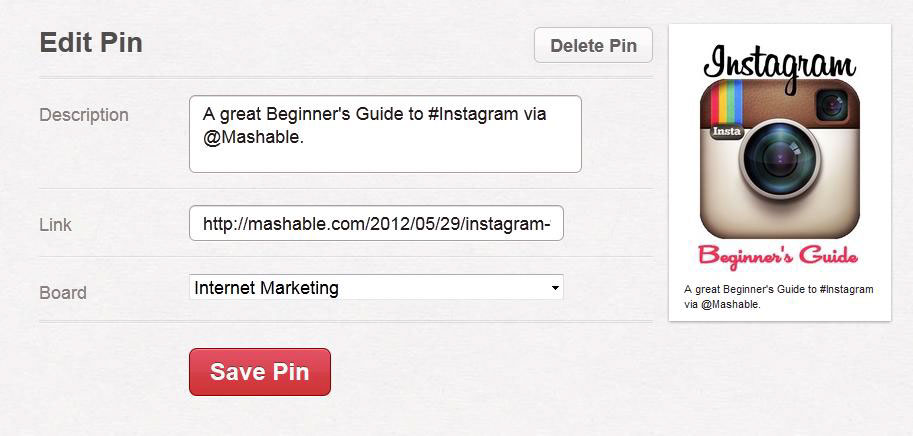 This functionality works great for physical products, affiliate marketing, and digital downloads. In addition, if you add $price (ex. $150.00) to your pin, then Pinterest will automatically add a price tag banner to the pin and will list it in the “Gifts” section of the site.
This functionality works great for physical products, affiliate marketing, and digital downloads. In addition, if you add $price (ex. $150.00) to your pin, then Pinterest will automatically add a price tag banner to the pin and will list it in the “Gifts” section of the site.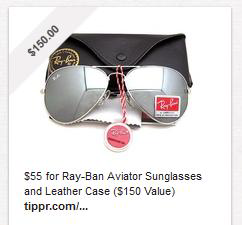
-
October 5, 2014 at 7:45 am #2718
 AdministratorKeymaster
AdministratorKeymasterFive Steps To Massive Pinterest Traffic
As you’ve learned, Pinterest is an incredible referral-traffic goldmine. But this type of traffic doesn’t just fall out of the sky. To get the biggest impact from Pinterest, one must adopt a strategic approach to their pinning efforts.
Follow these 5 strategic steps to generate massive traffic with Pinterest:
Step 1: Perform keyword research and identify high-demand, low- competition target keywords.
Step 2: Include your main keyword phrase(s) in the “About” section of your personal profile.
Step 3: Create themed boards based on long-tail keyword phrase(s), then include that phrase in your board name(s) and description(s).
As an example, if one of your long-tail keyword phrases is “Email Marketing Best Practices”, then you would create a board with that title, and include that phrase in the description.
Step 4: Fill your boards with a combination of unique pins and repins. On the unique pins, make sure you leverage your keyword phrase in the description box along with a call-to-action. You can also use #keyword to help others to find your content more easily. Lastly, assign a strategic link to the pin.
As an example, you might embed a link to a blog post on your website or a link to an affiliate product.
Step 5: Share your unique pins on Facebook, Twitter and any other social media sites that you have an established presence on.
Following these five steps will have you well on your way to creating a Pinterest presence that generates massive traffic and increases your brand awareness.
-
October 5, 2014 at 7:48 am #2720
 AdministratorKeymaster
AdministratorKeymasterAll Pins Are Not Created Equal
Have you ever noticed how some images just “POP” while others get lost on the page? All images are not created equal, which is why crafting an attention-getting image is such an important component of your Pinterest marketing.
Take these two pins as examples. Both of these pins are for sponsored contests. As you can see, the one on the left has a nice, bright image that pops, and a clear call-to-action to “click here to enter”. The pin below is blurry, skewed and hard to read. Can you even tell what the bottom contest is about? Me neither!
As you can see, simply pinning is not enough. You must pin attention-grabbing images that get results. Follow these guidelines to craft great images of your own:
- Use sharp, bright pictures that will stand out among other pins.
- Add a CTA in stand-out fonts in the pin itself, not just in the description.
- Include your URL at the bottom of your pin in case the link gets changed.
- Incorporate hashtags, as well as your keywords, as outlined in chapter 9.
- Make sure your image is a maximum of 600 pixels wide. Images wider than this will result in the image being skewed, as is the case with the pin above. There is no limit for the length, however pins greater than 5,000 pixels long will be difficult to read. (This is seen a lot with infographics)
-
-
AuthorPosts
- You must be logged in to reply to this topic.
