Let’s Get Pinning
“Pinning” is the act of adding a pin, either in the form of an image or video, to one of your Pinterest boards. Like everything else with Pinterest, they’ve made this process very simple and quite fun.
You can pin from just about anywhere, but I highly recommend that you familiarize yourself with Pinterest’s Copyright Policy before you get started. You can do so by visiting http://pinterest.com/about/copyright/.
Pinterest has taken every measure possible to prevent copyright infringement. They’re consistently rolling out new code which adds automatic attribution to photos and videos from sites like Etsy, Kickstarter, SlideShare and Flickr. And they’ve even launched their own internal legal department, luring prominent lawyer Alex Yang away from Google to lead this charge.
But the ultimate responsibility falls on you, so take a few moments to become familiar with their policies. Now that the legal mumbo jumbo is covered…
Let’s take a look at the three main ways of pinning:
- You can pin content from your own computer
- You can pin content found on sites across the web
- You can re-pin other peoples’ pins
 Starting with the first, if you want to pin an image from your computer, click on the “Add +” button in the upper right corner.
Starting with the first, if you want to pin an image from your computer, click on the “Add +” button in the upper right corner.
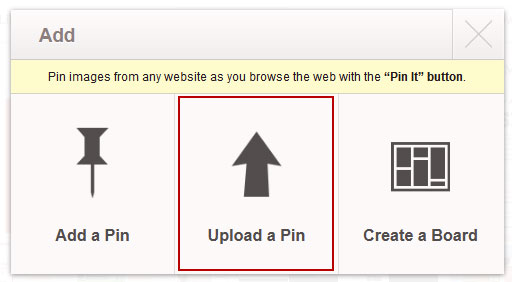 This will bring up a window where you can click “Upload a Pin”, then simply click the “Browse…” button to select the image you wish to upload.
This will bring up a window where you can click “Upload a Pin”, then simply click the “Browse…” button to select the image you wish to upload.
Once you’ve selected the image you wish to pin, the following window will appear displaying a thumbnail of that image. Here you can add a description and choose which board you want to pin it to.
Next click the red “Pin It” button and your new pin will be added to your board.
The second method for pinning is to pin from other sites on the web. The easiest method of doing this is to add Pinterest’s “Pin It” bookmarklet to your bookmarks bar.
Installing this is very easy and directions for each web browser are provided. Just visit http://pinterest.com/about/goodies/ and follow the instructions provided.
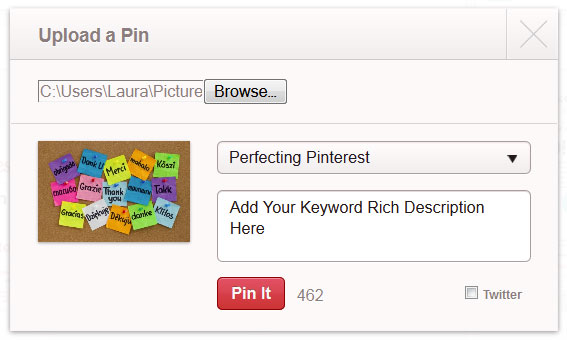 Once your bookmarklet is installed, simply click on the icon located in your bookmarks toolbar to pin an image you find on the web.
Once your bookmarklet is installed, simply click on the icon located in your bookmarks toolbar to pin an image you find on the web.
A window will appear showing thumbnails of all the available images. Hover over the image you want to pin and a small “Pin It” button will appear. Click that button and once again you’ll be able to add a description and choose the board you want to pin to.
The third method for pinning is to repin other peoples’ pins. If you find a pin that you’d like to share with your followers, hover over the pin and you’ll see three menu options appear.
Click on “Repin” and a menu will appear allowing you to select which board you want to pin it to. You will also have the option of editing the description, if you choose to do so.
