Tagged: YouTube
- This topic has 0 replies, 1 voice, and was last updated 9 years, 9 months ago by
 Administrator.
Administrator.
-
AuthorPosts
-
-
March 25, 2015 at 2:44 pm #3361
 AdministratorKeymaster
AdministratorKeymasterAre you creating videos to promote your business’s image, product or service? You’re not alone. A lot of businesses are creating videos to share online, and statistics show it’s a smart move. According to a study by ReelSEO, 82% of people using video as a promotional tool believe that it has a positive impact on their business. Here are a few other impressive statistics, complied by VideoBrewery, that show just how valuable video can be to your brand:
- 90% of online shoppers said they found video helpful when making a purchase
- 45.5% of internet users say they view at least one video online over the course of a month
- 64% of shoppers are more likely to buy a product online after watching a video about it
Given these numbers, it’s not surprising that so many businesses are turning to YouTube to create a video presence. We’ve created a list of four tips to help you make the most of your YouTube channel.
1. Improve your profile
Your YouTube page is a representation of your business. You should brand it like you would your website or other marketing materials because a consistent look and feel will help reinforce your business and help keep it top of mind with your prospects and customers.
You also want to provide relevant information about your product and business. If someone is surfing around your YouTube channel, he or she is already interested in what you have to offer. You want to capitalize on this momentum and offer additional ways to engage with your company.
Here’s a look at a complete profile:
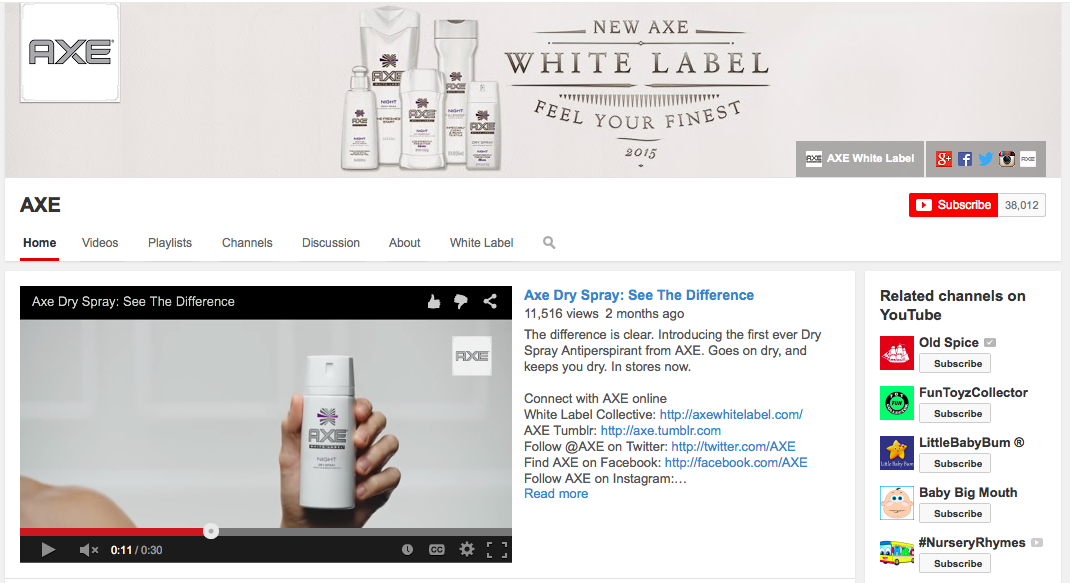
Notice that the example has all of the following:
- Business logo
- Enticing cover art. YouTube suggests a dimension size of 2560 x 1440 px.
- Social media buttons
- Matching background color. (In this case, it’s white, but you can select a color that matches your brand.)
- Link to website
- Short, error-free descriptions that accompany each video
- Additional links to engage with the brand
2. Create and share great video
The best way to ensure a top-notch customer experience is to share helpful and interesting videos. Of course, a lot of businesses are strapped for time and cash. That means you probably don’t have time to come up with a video concept, script it, shoot it, edit it and share it on YouTube. Not worry. There are alternatives.
- Create a photo slideshow
If you hosted an event or celebrated a milestone, you can take several still pictures with your smartphone and turn those photos into a shareable slideshow with tools like Picasa or PhotoSnack.
- Create an animation
You don’t need Disney Pixar’s animation team to create a cool cartoon, (although wouldn’t that be great?) all you need is GoAnimate. This online tool will help you create whiteboard animations or cartoons for your channel.
- Create short videos with templates
Shoot a few snippets of video with your smartphone and use video templates to make a movie with WeVideo. The premade video templates up the quality of your production. Plus, this tool comes with a simple video editor to make changes.
If you do want to invest a small budget into video creation tools, check out VideoMaker Fx.
3. Use annotations to add a call to action
Just like every email needs a clear call to action, so does every video you post on your YouTube channel. You can put a clickable call to action on your video by adding an annotation. Check out the screen grab below. See the box on the bottom left? That’s an annotation. When it’s clicked, the viewer is taken to the product website.
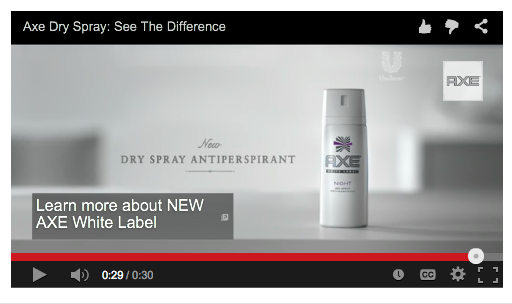
To add annotations to your videos, just go the Video Manager and click Annotations from the menu under Edit.
You’ll have a few annotation types to chose from:
- Speech bubble: Add comic book speech bubbles
- Note: Semi-transparent box
- Title: Add a bold title box
- Spotlight: Frame a spot on your video
- Label: Create a label for a certain part of your video
Once you select a type, follow these steps to publish your annotation:
- Type in the call to action that you want. Keep it short, but urgent.
- Use the tools to make the annotation the size you want. It can’t exceed more than 30 percent of the video.
- Select the start and end times to bring the annotation in and out.
- Next, add the URL that you want customers to go to and hit Publish.
4. Improve video size and quality
There are ways to control how viewers see your video. You can control the size of the video and the quality.
You can make these changes by adding specific formatting tags to your video while it’s uploading, or after it’s done.
When you think of tags, most people think of descriptive keywords that help customers find your video. You’re right. You should fill the ‘tags’ box with keywords, but you can also add several pieces of code to that same box to manipulate the size and quality of your videos.
Once a video is uploaded, go to Video Manager, select Edit and add the appropriate code to the ‘tags’ box.
- Code to change size
Have a video with black bars on the right and left? You can get rid of the bars by zooming the video in. To do so, add this line of code: yt:crop=16:9.
If you want to scale the video down so it fits in a 4:3 player, you’ll need to enter this code: yt:stretch=4:3.
- Code to increase quality
To ensure viewers see your video in its highest quality, add the following code to the tag box: yt:quality=high.
With these four tips, you’ll impress your audience and improve brand awareness. Once you’ve conquered these tips, you can shift gears and focus on increasing your subscribers.
If you’re just getting started with YouTube, grab our Youtube Pro Training.
-
-
AuthorPosts
- You must be logged in to reply to this topic.
